Most Recent Office You Can Run – Best Practices
As Apple and Microsoft release new operating systems, it’s no longer possible to install the latest version of Office on your old computer. Here’s is a list of the most recent Office you can run for the operating system you have, plus where to find it.
Most Recent Office You Can Run on macOS (Updated for 2024)
Rant alert! Microsoft supports the last three operating systems in both Windows and Mac. Unfortunately, Apple has a policy of releasing a new operating system every year, whether we need it or not. The result of these two business decisions is that there are rafts of perfectly serviceable Macs out there that can no longer install the current version of Office. It looks like Apple intends us to toss them and buy new ones. Another case of lip service to environmental sustainability. Rant over
If you buy or subscribe to Office for Mac today, you’ll only find the current versions of Microsoft 365 (the subscription version) and Office 2024 (the retail edition) to be easily available. But Microsoft maintains a page of older installers at Update history for Office for Mac. All of them can be activated under a current Microsoft 365 subscription or Office 2024 license.
Please note that all of these are final releases: there will be no security updates to follow. Be careful when downloading Office files from the interweb.
As of October 2024, the current crop of obsolete Macs are those that can only run Monterey (macOS 12). These are machines that are around 10 years old, but are completely useable for applications like Office. The last Office version that Monterey can run is 16.89.1. At the History page, look for the Office Suite Installer, with or without Teams, dated September 17, 2024. Do not download the updaters for individual programs! Download the Office Suite installer!
Then run the downloaded installer. After installing, normally Microsoft AutoUpdate fires up and installs the final 16.89.2 version for Outlook. Wait until it finishes, then open Applications and run one of the Office apps.
You’ll see a dialog prompting you to sign into your account. Enter your name and password.
If you’re a Microsoft 365 subscriber, that should be the end of the process. Your software will be activated and you’re good to go.
If you have purchased multiple permanent license editions, you’ll see a dialog asking to to choose which license to apply. Office 2019, 2021 and 2024 no longer have separate licenses for Mac and Windows, so at this point it possible to switch Office 2021 (for example) from Windows to macOS or vice versa.
Older Editions of macOS
Big Sur (macOS 11) can run Office 16.77. At the History page, look for the Office Suite Installer, with or without Teams, dated September 12, 2023. Reminder: Do not download the updaters for individual programs! Download the Office Suite installer!
Catalina (macOS 10.15) can run Office 16.66. At the History page, look for the Office Suite Installer, with or without Teams, dated October 11, 2022. Reminder: Do not download the updaters for individual programs! Download the Office Suite installer!
Catalina was the first OS to require 64-bit software. This requirement made Office 2011 obsolete, since it’s 32-bit. But Office 2011 is still a useful edition in macOS. It can still do things that were permanently removed from later versions of Office. So you might want to stick with Mojave and install the newer Office that goes with it. (There’s no problem in having Office 2011 and a later version installed on the same computer.) In this scenario, download and install the 16.54 version dated October 12, 2021.
One of my favorite Macs is my 17″ MacBook Pro. It’s the machine that travels with me, but it’s 12 years old and can run only High Sierra. The most recent Office you can run on this computer is 16.43, dated November 10, 2020.
There’s a pattern here: Apple releases new operating systems in the fall, usually in September or October. The Office version that Microsoft releases the same month is the last one for the fourth-oldest macOS. I don’t have any machines running Sierra, but if I did, I would try the October 15, 2019 edition of Office 16.30.
As I mentioned earlier, you can run an older version of Office on an older computer. Since Office 2008, the file format has remained pretty constant, so the software can still be useful. You can install Office 2011 under Mojave or earlier, while Office 2008 can be installed under El Capitan and earlier. These versions can co-exist on a Mac with a newer version (or with each other), though Microsoft’s History page only goes back to 16.27 from July, 2019.
Updating macOS on Older Machines
As an alternative to instaling an old version of Office, you might consider updating macOS. Here at Brandwares we’re testing Open Core Legacy Patcher. This open-source project allows new versions of macOS to run on old Macs that Apple no longer supports. So far, the results are quite encouraging and we haven’t seen many problems. Our suggestion is to install the next-to-newest version, as each new edition of macOS causes issues that take time for the Open Core project contributors to patch. As an example, at the time of writing, Sequoia has been released, but we installed Sonoma on our test machines. This has allowed us to update these computers to the current version of Office.
Most Recent Office You Can Run on Windows
Under Windows, the situation is easier, as Microsoft waits about 3 years between operating systems. Plus Windows isn’t as finicky about the hardware it runs on. I have an old Mac Pro from 2006 that can only run OS X Lion and Office 2011, but under Boot Camp it does either Windows Vista and Office 2010, or Windows 7 and Office 2016. Windows 8 is likewise limited to Office 2016, while Windows 10 (now 9 years old!) can run the current version of Office 2021 and Microsoft 365. You have to have a really old Windows computer to be unable to run a useable copy of Office.
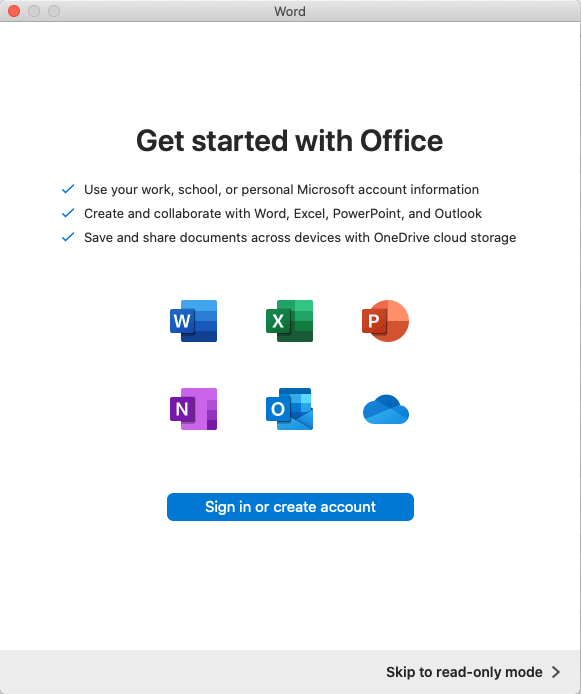
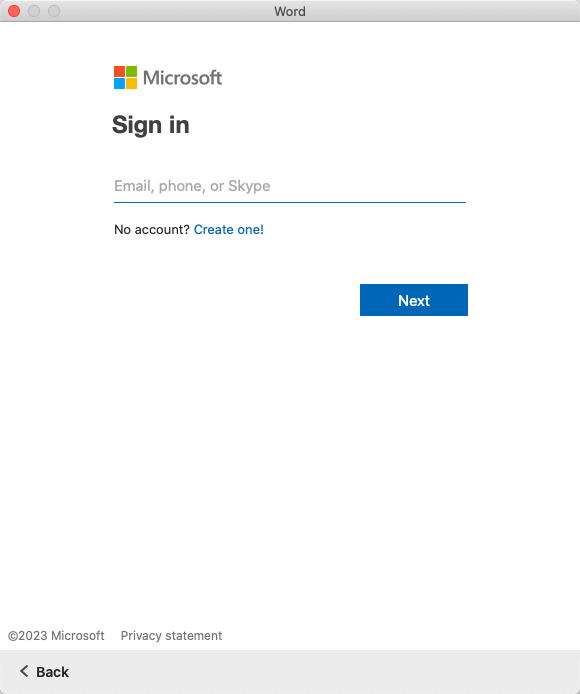
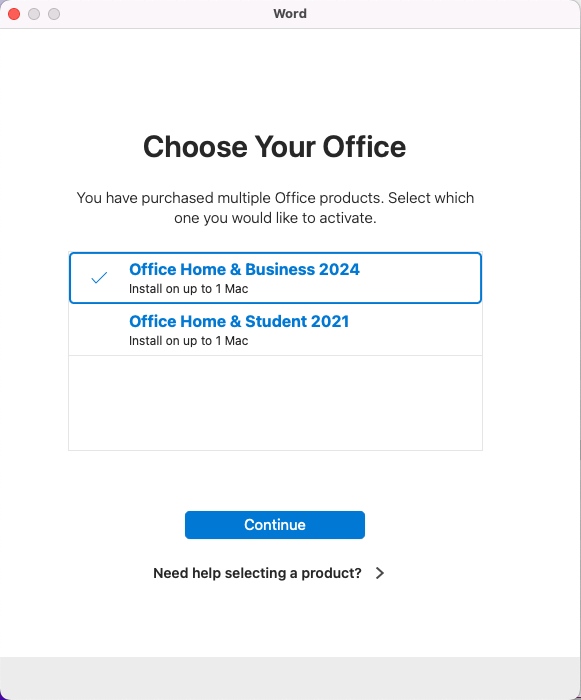
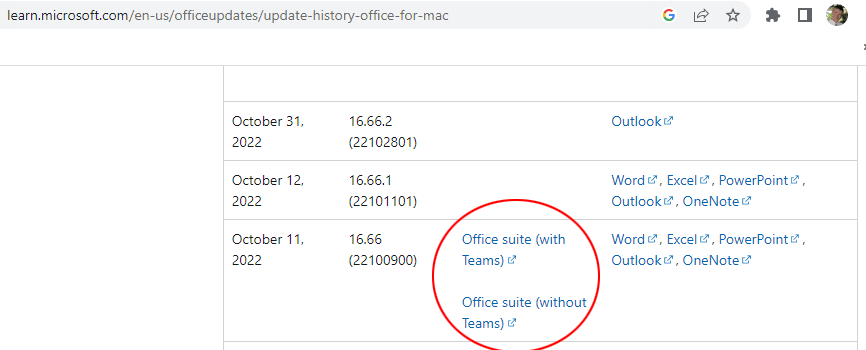


Curious what are your thoughts on the upcoming Office 365 with copilot (Ai) for all MS Office suite. How will that affect customized corporate templates in Word and PPT. I guess we will need to wait anyway.
Microsoft as much a marketing company as it is a technology firm. At the moment they’re capitalizing on the current hype about A.I. We’ll see what the reality is, down the road.
Most of the hypothetical uses I’ve seen from them are about using templates rather than creating them. The Design Ideas feature in Microsoft 365 is already run by A.I. and it’s horrible from a template design perspective. Shapes are locked, many designs are applied to slides instead of layouts, and it’s not configurable or searchable.
I updated to Monterey and can no longer use microsoft word. It’s silly that an hour ago, I was using word just fine, and now, because I updated, I may have to buy a new laptop. I just came across this article and It’s amazing that Microsoft support knows nothing about this.
My question is, I currently haven’t paid for a product key and I don’t have my old product key. If I download the 16.89.1, how do I provide it with a product key? Is this also a monthly subscription or can I just pay $140 once?
The steps you take depend on what version of Office you were using. 2011? 2016? 2019?
I’m also not clear on how you’ve been able to use Office without ever have purchased a product key.
If you buy Office 2024 or subscribe to Microsoft 365, you can use that activation to install version 16.89 on your Mac.