Mac PowerPoint: Accurate Colors – Best Practices
2025 Update
This article was written a few years ago, but changes to both Windows and macOS have made the issue of setting accurate color easier to solve.
Current versions of Windows set the default display color management to sRGB IEC61966-2.1. In current editions of macOS, the color picker has an option to choose colors from that same profile. Switch the color picker to RGB sliders, select the sRGB IEC61966-2.1 profile and your RGB values should match values set in Windows. In testing here, it’s working to set mostly accurate color in PowerPoint for Mac and for Windows.
It’s still important to choose RGB colors when exporting from Illustrator to Office, as mentioned in the article below.
Just a reminder, though PowerPoint allows you to use the color picker to select CMYK colors or Grayscale, those selections are always converted to RGB and stored in RGB format. Always select colors with the RGB sliders for predictable results!
The 2015 article:
With the advent of Yosemite, the Mac color picker has acquired color management. While this may be a godsend to users in a color-management workstream, everyone else is put in a tough spot. You can’t create accurate color values for apps that are not color-managed, which is the majority. This isn’t such a big deal in, say, BBEdit, where the color only has to be close. But for corporate presentation software like PowerPoint, it’s a disaster. It’s simply impossible to set accurate corporate RGB colors in a presentation.
You can see this in action if you have PowerPoint on a Mac. Open it up, select any text or shape and set the color. RGB Sliders is the place to do this. Enter R50 G100 B200, then click on OK. Now, reopen the color panel: the values have changed! Continuing the test, enter R50 G100 B200 again. Click on the gear icon beside the RGB Slider dropdown and select a different color profile. The color values change before your very eyes! Yikes!
When I first ran across this issue, the only 2 workarounds I could think of were to run PowerPoint on an older OS or on Windows. I have a couple of machines on Snow Leopard and there is no problem settings colors accurately. I also use Bootcamp and Parallels and PowerPoint under Windows sets colors correctly. But both of those a clunky options, so I kept researching.
I’ve found several alternative color pickers that solve the problem. Today I’m writing about Developer Color Picker. While this is aimed at web developers, it works well for graphic designers as well. There instructions that come with the download, but basically you just copy the downloaded file into your user Library>Color Pickers folder, then restart your applications. (If your Library folder is hidden, hold down the Alt key and click on Go in the Finder. Library will be in the list.)
When you restart PowerPoint, you’ll discover an additional panel in the picker. The colors you enter on this panel are accurate and stable, unaffected by color management. Use this to set your PowerPoint theme colors and you’ll have happy clients once again!
EDIT
This article is a few years old, and the color picker I mentioned has been mostly retired. However, there are lots of alternatives. Just do an internet search on macOS web developer color picker.
EDIT
Since publishing the above, a client mentioned a similar problem area: exporting client logos from Adobe Illustrator. It’s not enough to set RGB colors in Illustrator. You also have to use File>Document Color Mode to change the default CMYK mode to RGB. Otherwise, Illustrator’s color management will alter your RGB values and the resulting logo will not match brand standards.
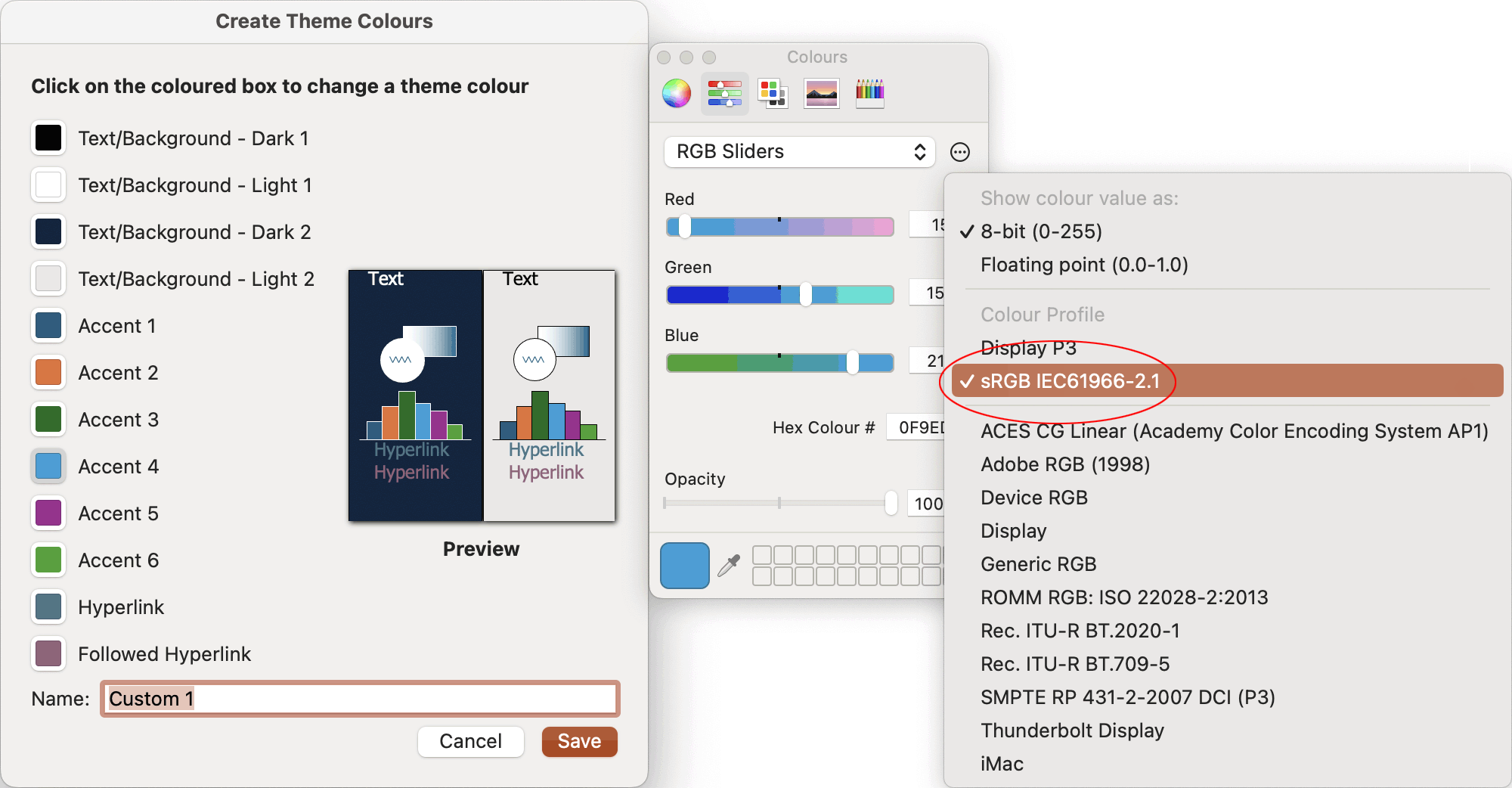
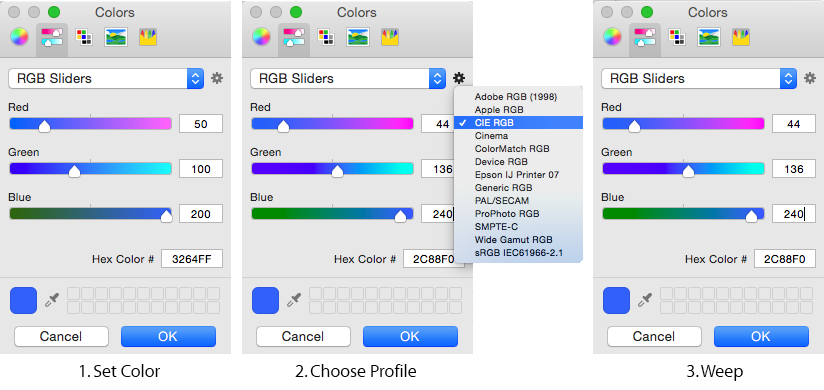
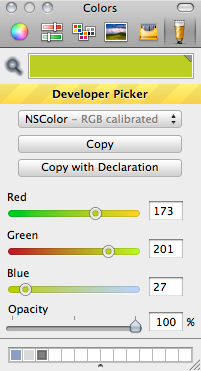

Hi John,
this is very helpful and speaks exactly to the color issues I’m battling. I’m on Mac OS Ventura, working in PowerPoint (I’m a designer, increasingly being asked to service corporate clients in this app), and the brand color system of one client is jumping all over the place. Specifically, this person’s issue is the same as mine: https://answers.microsoft.com/en-us/msoffice/forum/all/powerpoint-for-mac-hex-colors-automatically-change/d31db0f2-39d0-468b-be21-068d852c24e0 (which is how I found this page).
I can find no viable alternative to Developer Color Picker, sadly, by using your search terms and a variety of others. Desperate, I tried installing Developer Color Picker knowing it’s not supported. The Apple “unapproved developer” restrictions kick in, however, and I’m unable to overcome that (I did try using a Terminal method that is supposed to work, but failed). I looked at other tools like ColorSnapper and Pika but no dice — they do not get installed into the Mac OS color picker that PowerPoint is using. Please advise!
Just can’t understand why PowerPoint is changing the hex value of my color entry, even when entering it manually. It’s just crazy. And it does not visually match the colors I’m working with in Illustrator. I can sample a correctly-colored shape brought in as a PDF, which then visually looks correct (at least) but again shows the wrong hex value on inspection. What to do??
Thanks much.
Bez
I did some research, and in the 9 years since I wrote the article, the situation of setting colors in PowerPoint has improved. A third-party color picker should no longer be needed. Instead, choose the sRGB IEC61966-2.1 color profile when choosing colors. Then the colors will match to the default display profile in current versions of Windows. I’ve revised the article with this new information.
I am having the same issue with Hex color values spontaneously changing in a PPT template I am creating using the latest version of PPT on OS Sequoia. When I checked to see if I had the option to select the sRGB IEC61966-2.1 color profile, I found that it was already selected; in other words, even using that color profile, my color values were changed outside of my control. Do you have any other advice?
Thanks!
Charlotte
The sRGB IEC61966-2.1 setting ensures that the color values in macOS and Windows will be the same. Unfortunately, it does not guarantee that the values will not change from what you enter. The change occurs because of color management, and macOS has been engineered to make color management inescapable. It used to be possible to install a non-managed color picker, but I haven’t found any of those available for several years.
Aha, that is good to know, although it is unfortunate. I appreciate your post because it helped make it clear that the problem wasn’t just in my imagination. Thanks again!