A bug in PowerPoint Online can wreck presentations edited there. This article describes the symptoms and how to do a notes page repair – if you use Windows. Mac users cannot fix this issue because of sloppy Microsoft programming in the macOS version.
PowerPoint Online can resize the Notes Master page of a presentation. It can also resize elements on the Notes Master, leading to a really wacky combination of large and small placeholders. Almost always, the page size is made much smaller, often into a thin but tall rectangle. The exact cause hasn’t been determined yet, but it may be caused by editing Notes. PowerPoint Online can’t display either the Notes Page or the Notes Master for a presentation, so this problem goes undetected until the presentation is downloaded and viewed in the desktop version. Do a quick Google search on notes page wrong size site:microsoft.com to see lots of examples.
There are three steps to a notes page repair, and it starts with an XML hack. Open up the presentation in BBEdit or OOXML Tools (macOS) or unzip it (Windows). Find the presentation.xml part. In human-readable form, the 13th line will be the Notes Master page size. This example shows the normal values:
<p:notesSz cx="6858000" cy="9144000"/>
The hack involves resetting these values to normal, then saving and closing, or rezipping the files. But that’s just 1 of 3 steps. The next 2 steps can be done in the program.
Open the presentation in PowerPoint, then choose View>Notes Master. Very likely there will be wrong-size shapes or missing elements. To fix this, uncheck, then recheck each of the 6 elements (Header, Slide image, Footer, Date and Time, Body and Slide Number). This restores them to the designed co-ordinates.
The third step notes page repair is to reset each Notes Page to follow the Notes Master. This is where the Mac version runs into trouble. In the Windows version of PowerPoint, open the Notes Page for each slide and right-click on the background. This is the context-aware menu you’ll see:
Click on Notes Layout, then on Reapply master. The Notes Page reverts to correct formatting.
Now let’s look at the same operation on a Mac. Right-click on the Notes Page and what do we see?
This is not a “context-aware” menu. This is exactly the same menu that you get if you right-click on a slide. The available commands make sense for a slide, not for a notes page. There is no option to reset the page to the Notes master. The Mac programming team got lazy and just reused the same menu.
As a result, Mac users can’t complete a notes page repair. They can’t reset the page back to the original format.
But wait! What’s that? I hear you say, you read about a macro that can reapply the Notes master. Yup, it’s here on Steve Rindsberg’s awesome PPTFAQ site: Reapply the Notes Master to each Notes Page in a presentation. Except that macro raises an error on Mac version of PowerPoint, because the control ID can’t be found.
Microsoft has f***ed this one badly. First, through the PowerPoint Online bug that creates this, and remains unfixed until the date of this post. Second, because of the sloppy “context-aware” menu programming. And third because they can’t provide PowerPoint for Mac with a complete list of controls in the VBA object model.
As a last resort, create a new blank presentation from the same template as was used for the original file. Then copy and paste the slides from the damaged deck into it. Thanks to Christa Barnes for this suggestion in the comments.
Since I first wrote this article, John Wilson in the UK has written a pair of Windows-only repair utilities to fix this problem. Here’s the page where you can download both, one to fix the Notes Master and another to reapply the master to the Notes Pages. Give them a try, it’s a little easier than revising the XML.
As always, if you’re new to this topic, please review the page about editing OOXML files. Mac users should also read XML Hacking: Editing in macOS. I value your feedback, please leave a comment about any concerns or questions.
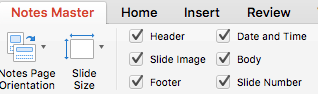
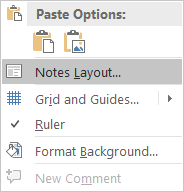
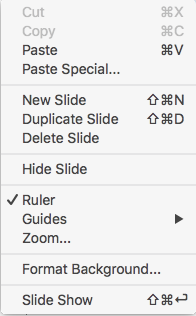

I tried this hack and (PPT 2016) could not open the hacked ZIP. Process: I renamed my PPT file extension as .ZIP, then extracted that ZIP using 7-Zip. Used Notepad to hack the presentation.xml and saved it. Zipped the extracted folder back up and renamed the .ZIP file back to .PPTX. When trying to open the .PPTX it says that “it found a problem in the content and would I like to attempt a repair”. After selecting Repair it says “sorry, it can’t read the file”. Process error or not? I don’t know. But thankfully, John Wilson’s utility did work to restore the proper size to my Notes Master (with a customized layout), however the Placeholders required some minor adjusting to get them back into original position. Thanks!
When you’re using 7-Zip, you usually don’t need to unzip/rezip unless you’re adding new XML parts. Instead, open 7-Zip and choose Tools>Options and click on the Editor tab. Set the Editor field to the text editor you use, then OK out.
Then in Windows, right-click on an OOXML file and choose 7-Zip>Open archive (the first on on the list). The file opens showing the XML contents. Right-click on the file you want to edit and choose Edit. The file opens in your text editor. Edit the file, save and close the text editor. Once you close the editor, 7-Zip will pop up a message File ‘TheFileName’ was modified. Do you want to update it in the archive? Click on OK.
This method avoids the zip errors that are easy to create when you use the Windows Zip utility. BTW, the most common zip error from the Windows zip utility is accidentally creating a top-level folder in the zip file with the xml inside. I use WinZip and never have a that issue.
Any updates on this issue?
Have tons(!) slides that needs to reconnect with an updated Notes Master…
If you’re asking whether Microsoft has fixed the issue, it seems to still be occurring. They’re very slow at bug fixes. But the problem with this one is it happens at unpredictable time. Non-reproducible bugs are the worst.
I’ve tried this, but cannot find a “presentation.xml” file. I found a “notesMaster1.xml” file, but did not see a “notesSx” setting. What should I be looking for?
FYI, I’m using Microsoft 365.
You’ll always find presentation.xml in the ppt folder along with presProps.xml, tableStyles.xml and viewProps.xml.
If you find noteMaster1.xml, you’re one level too deep in the ppt/noteMasters folder.
Here it the fix for people on a Mac. You could try it for a PC too may work. No XML files or anything like that.
https://youtu.be/zyAPMw5lKS4